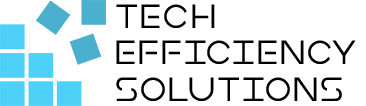What is Microsoft Sharepoint and How Does It Work?
- Corby Haynes
- January 19, 2024
- Time to read: 8 min
Imagine you are a business owner using Microsoft 365 for your daily operations. You have been juggling multiple tools for collaboration and document management, unaware that SharePoint, a robust solution bundled with your subscription, has been sitting there, waiting to streamline your processes. This guide will help you understand and make the most out of this platform.
What is Microsoft SharePoint?
Microsoft SharePoint is a browser-based collaboration and document management platform. It offers a variety of tools all in one place. From creating websites and secure document storage to promoting team collaboration and managing workflows, SharePoint does it all.
SharePoint has come a long way since its inception in 2001. Initially, it was purely a document management and storage system. Over time, it evolved into a highly versatile platform with SharePoint Server, SharePoint Online, and SharePoint in Microsoft 365. Each version offers unique features tailored to different business needs.
Benefits of Using SharePoint
- Centralized Collaboration: SharePoint provides a central platform where teams can collaborate, share documents, and manage projects.
- Document Management: SharePoint offers robust document management capabilities including version control, co-authoring, and permissions management.
- Integration with Microsoft 365: SharePoint seamlessly integrates with other Microsoft 365 tools like Teams, OneDrive, and Power BI, creating a unified workspace.
- Customizable: SharePoint can be customized to suit your business needs with various apps, add-ins, and design options.
- Security: SharePoint provides strong security features to protect sensitive information, including permission settings, data loss prevention, and more.
- Mobile Access: SharePoint’s mobile app allows users to access content anytime, anywhere.
- Improved Communication: SharePoint sites can serve as intranets, providing a platform for company-wide communication and announcements.
- Business Process Automation: With SharePoint, you can automate business processes with workflows and Microsoft Power Automate. This reduces manual work and improves efficiency.
- Search and Discovery: SharePoint’s powerful search engine makes it easy to find documents, sites, and people. It also includes features like Delve and the Discover feed, which use machine learning to surface relevant content based on what you’re working on and who you’re working with.
- Scalability: SharePoint can scale with you as your business grows, accommodating increased data and user load.
How Does SharePoint Work?
The topic of SharePoint’s functionality is a fascinating one. At its heart, SharePoint is all about establishing ‘sites’ – you can imagine them as team areas where collaboration occurs. These sites feature Lists, which serve as data storage, and Libraries for document storage. They can be further personalized with Apps and Add-ins to meet your specific business requirements. It is an adaptable system designed to foster communication and teamwork.
In my experience, many companies invest in SharePoint Online but do not use it to its full potential. They simply replicate their old folder structures, which makes finding documents difficult.
There is a better way. By organizing content logically and leveraging SharePoint’s advanced features, companies can transform document management. Suddenly, information is easy to find, and workflows can be automated. Things like document reviews and approvals can happen right within SharePoint.
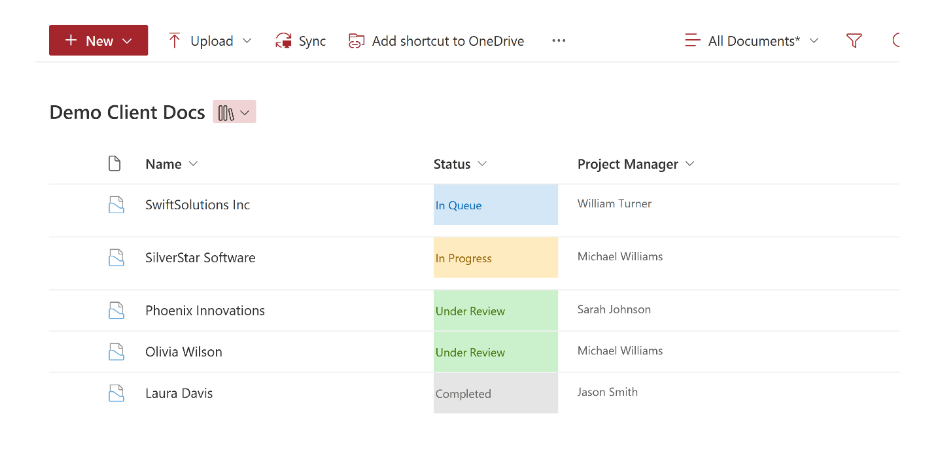
Our team at Tech Efficiency Solutions, has helped clients implement these best practices. They can track the status of key documents, see who has them, and how long reviews take. Productivity and efficiency improve as a result.
The key takeaway is that SharePoint Online is incredibly powerful, but only if used strategically. Simply migrating messy legacy systems to the cloud misses the point. With thoughtful information architecture and the adoption of capabilities like workflows, SharePoint can optimize document management from top to bottom. It goes from a liability to an asset.
SharePoint’s Intranet and Communication
Microsoft SharePoint offers robust intranet and communication features that allow organizations to build internal websites (intranet sites) for sharing news, updates, and resources with their employees. These sites can be customized to your organization’s branding and needs.
Examples of Intranet sites:
- A company could create an intranet site for its HR department where employees can access important documents, updates, and announcements.
- A project team could create a communication site to share project updates, files, tasks, and calendars.
How to Use SharePoint
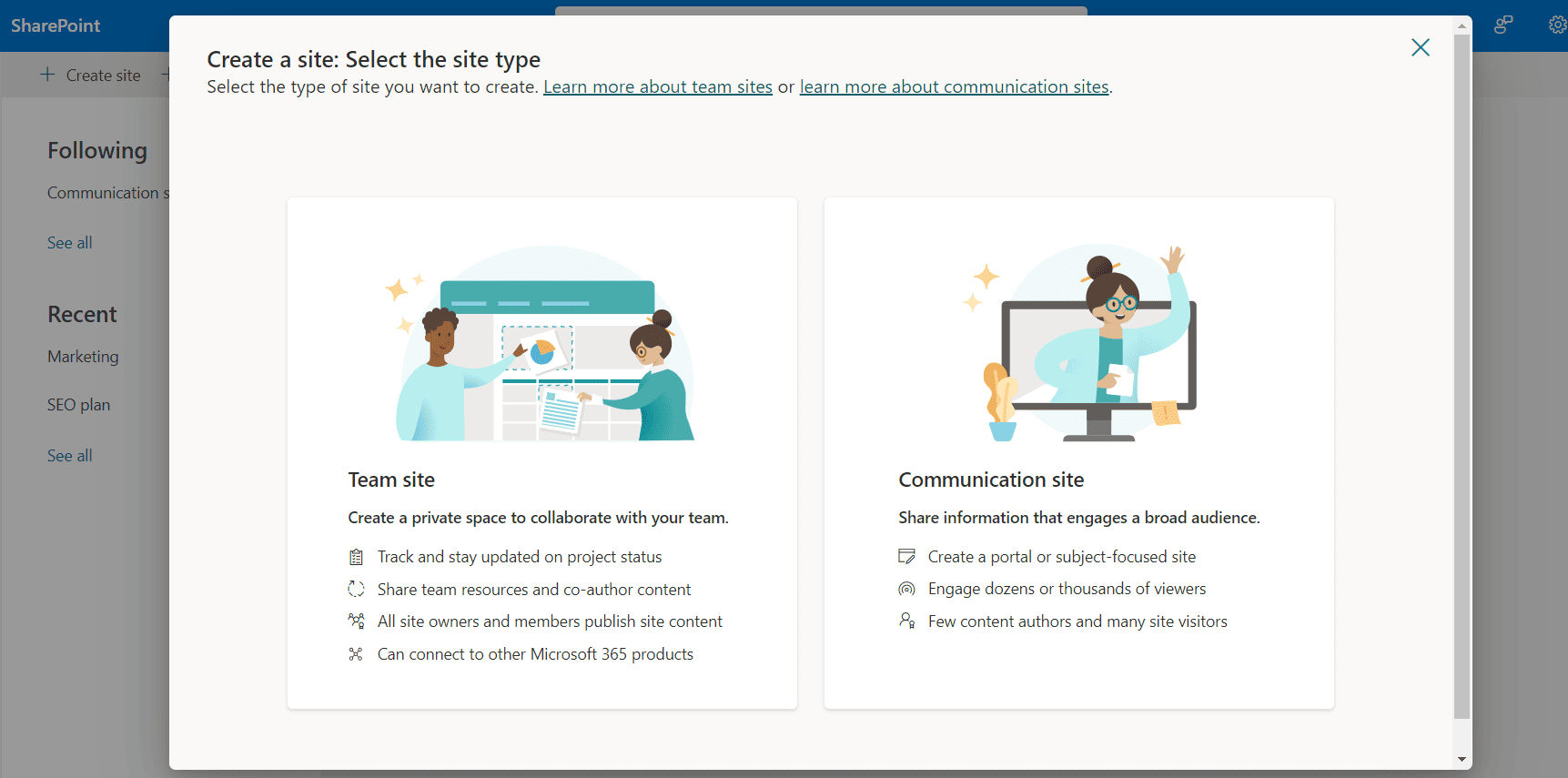
1. Create a Site
- Log in to your SharePoint Online account.
- From the home page, click on “Create site”.
- Choose whether you want to create a “Team site” (for collaboration) or a “Communication site” (for broadcasting information).
- Fill in the information about your site (name, description, privacy settings), then click “Next”.
2. Customize Your Site
- Once your site is created, you can customize it by adding pages, lists, libraries, and other apps.
- To add a new page, click on “+ New” then select “Page”. Add a name for your page and click “Create”.
- You can add text, images, links, videos, and more to your page using web parts. To add a web part, click on “+ Add” in the section where you want to add content, then select the type of web part you want to add.
3. Share News and Updates
- SharePoint allows you to create and share news posts on your site. To create a news post, go to the home page of your site, click on “+ New” then select “News post”.
- Fill in the title and body of your news post. You can also add images, links, and videos to your post.
- Once you’re finished, click “Post” to publish your news post. It will appear on the home page of your site and can be seen by all members of your site.
4. Manage Permissions
- SharePoint allows you to control who can access your site and what they can do.
- To manage permissions, go to the settings menu (gear icon) and select “Site permissions”.
- From here, you can add or remove members, change their permission levels, and more.
5. Use Communication Features
- SharePoint integrates with Microsoft Teams, Yammer, and Outlook for communication. You can set up meetings, send messages, and more directly from your SharePoint site.
- To use these features, you’ll need to have the relevant apps installed and connected to your SharePoint account.
SharePoint Integration with Other Microsoft 365 Tools
- Teams: SharePoint files can be accessed directly from Microsoft Teams, allowing for seamless collaboration and file sharing within the team chat.
- OneDrive: SharePoint integrates with OneDrive to provide cloud storage, syncing files for offline use, and easy sharing with colleagues.
- Power BI: SharePoint data can be analyzed with Power BI, providing valuable insights, and helping with decision-making.
SharePoint Integration with Other Business Tools
Salesforce
SharePoint can integrate with Salesforce, allowing users to access and edit SharePoint documents directly from Salesforce records.
Use Case: A sales team can use SharePoint as a central repository for all sales-related documents. When integrated with Salesforce, the team can access and edit these documents directly from Salesforce records. For instance, a sales rep could update a proposal saved in SharePoint without leaving the Salesforce interface, saving time, and improving productivity.
SAP
SharePoint can connect with SAP, enabling users to access SAP reports and data on SharePoint sites.
Use Case: A financial team uses SAP for managing financial data and reporting. With SharePoint integration, they can make these reports and data accessible on SharePoint sites. This means that financial data from SAP can be included in SharePoint dashboards or reports, providing a more comprehensive view of business performance.
Slack
SharePoint files can be shared in Slack channels or direct messages, enhancing collaboration.
Use Case: A project team uses SharePoint for document management and Slack for communication. With SharePoint integration, team members can share SharePoint files in Slack channels or direct messages. This way, a team member could share a draft document stored in SharePoint with others via Slack, facilitating quick feedback and collaboration.
Encircle
SharePoint integrates with Encircle, allowing users to manage claims, jobs, and projects directly within SharePoint. This integration allows for efficient document management and streamlined workflows.
Use Case: A claims management company uses Encircle for processing insurance claims. By integrating Encircle with SharePoint, they can manage claims and associated documents directly within SharePoint. For example, a claims adjuster could access photos, estimates and documents related to a claim from a SharePoint site, streamlining the claims process.
QuickBooks Online
The integration between SharePoint and QuickBooks Online simplifies tax preparation and bookkeeping services.
Use Case: Imagine an accountant preparing a tax return for a client. Normally, they would need to open QuickBooks Online to access the financial data, then separately open SharePoint to find the corresponding receipts or invoices. With the integration, they can simply click on a link within QuickBooks Online to directly access the necessary documents in SharePoint. This saves time and reduces the risk of errors, leading to a smoother and more efficient tax preparation process.
SharePoint Best Practices
- Plan Your Sites: Carefully plan your SharePoint site structure before implementation.
- Maintain Security: Always remember security, set appropriate permissions, and regularly review access rights.
- Train Your Team: Make sure your team understands how to use SharePoint effectively.
- Regular Maintenance: Regularly update and maintain your SharePoint sites to ensure optimal performance.
- Feedback Loop: Consider user feedback when making changes or enhancements to your SharePoint sites.
How Tech Efficiency Solutions Can Help
Whether you already have Microsoft 365 or are considering it, Tech Efficiency Solutions, a Microsoft Partner, can help you maximize the benefits of SharePoint. We understand that every organization has unique needs and we’re here to ensure that SharePoint is tailored to meet those needs, enhancing your team’s productivity and collaboration.
Don’t let your SharePoint platform sit underutilized. Let us help you unlock its full potential.
FAQs
Q: What is Microsoft SharePoint for dummies?
Microsoft SharePoint is a platform that helps businesses create websites to share and manage content. Think of it as a central storage and collaboration space where you can store, organize, share, and access information from any device if you have an internet connection.
Q: Is it easy to learn SharePoint?
The ease of learning SharePoint can vary depending on your familiarity with similar technologies. For users familiar with Microsoft Office Suite, the transition can be quite seamless. However, for new users or those using advanced features like workflow creation or site development, there might be a learning curve. Fortunately, Microsoft provides a wealth of resources and tutorials to help users navigate and master SharePoint.
Q: Why use SharePoint instead of Excel?
While Excel is fantastic for data analysis and calculations, SharePoint offers more when it comes to collaboration and document management. If you’re working on a project that requires team collaboration, version control, security permissions, or access from multiple devices, SharePoint would be a better choice. SharePoint also integrates with Excel, so you can use them together to leverage the strengths of both.
- 5 Common Mistakes in SharePoint Governance and How to Avoid Them - June 5, 2024
- How to Use Microsoft Forms: A Beginner’s Guide - June 1, 2024
- What is Microsoft Bookings? - May 26, 2024