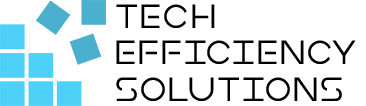Power Query vs Power Pivot vs Power BI
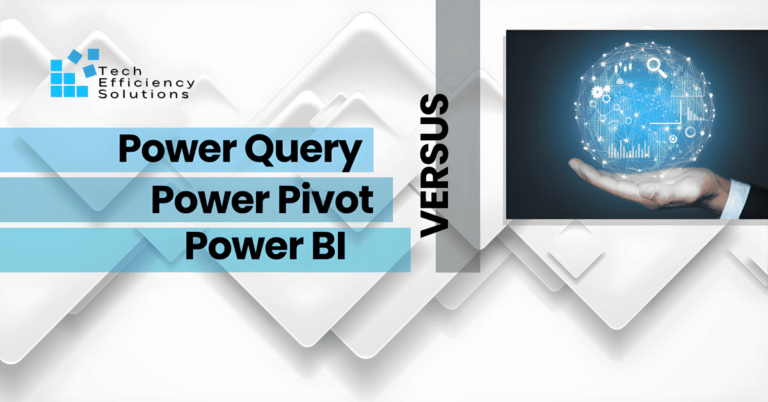
Power Query, Power Pivot, and Power BI—are commonly known together as the “Power Tools” or “Power Platform.” They form a powerful set of tools for working with data, making tasks like cleaning data, performing advanced calculations, and creating visually appealing reports much easier.
While they can be a bit confusing at times, let’s find out what makes them unique, their purpose, and understand how they differ from each other.
What is Power Query?
Power Query is part of Power BI, used for transforming and loading data. It helps users extract data from various sources, customize it to fit their needs, and easily load it into Excel.
Key features:
- Data Connectivity: Power Query supports a wide array of data sources, including databases, Excel files, web services, and more. Its ability to connect to diverse data sets ensures flexibility in data extraction.
- Data Transformation: With a user-friendly interface, Power Query enables users to manipulate and transform data effortlessly. Its rich library of transformations includes filtering, merging, and pivoting, offering a comprehensive toolkit for data preparation.
- M Integration: Power Query utilizes the M language, a powerful scripting language for advanced data transformations. This feature caters to users with more complex data manipulation needs, allowing for custom transformations and data cleansing.
How to get Power Query?
Power Query is built into Excel 2016 and later versions. The most recent version of Microsoft Excel is included in the Microsoft 365 subscription for Windows and Mac.
If it’s not yet activated, you need to activate through these simple steps:
- Go to the “File” menu.
- Select “Options,” and then choose “Add-ins”.
- Under “COM Add-ins,” activate “Microsoft Power Query for Excel”.
Since Microsoft 365 has Power Query by default, just go to “Data” and click the “Get Data (Power Query)” on the left side of the ribbon to set up Power Query.
What is Power Pivot?
While Power Query focuses on data preparation, Power Pivot steps in to provide a robust platform for data modeling and analysis. This Excel add-in allows users to create data models and relationships, unlocks the true potential of their data.
Key features:
- Data Modeling: Power Pivot introduces the concept of Data Modeling, where users can define relationships between tables, create calculated columns, and build hierarchies. This relational approach enhances data integrity and facilitates more sophisticated analysis.
- DAX Formulas: The introduction of Data Analysis Expressions (DAX) in Power Pivot elevates the analytical capabilities. DAX is a powerful formula language that enables users to create custom calculations, aggregations, and measures, unleashing advanced analytics within Excel.
- In-Memory Processing: Power Pivot operates on an in-memory engine, allowing for faster calculations and real-time analysis of large datasets. This capability significantly enhances the performance of complex analytical tasks.
How to get Power Pivot?
Power Pivot is an add-in in Excel for robust data analysis, built into specific Office versions but is not enabled by default.
Open File, choose Options, and then click on Add-Ins. In the Manage box, select COM Add-ins and click Go. Check the box for Microsoft Office Power Pivot, then click OK. If there are other Power Pivot versions installed, make sure to choose the one for Excel in the COM Add-ins list.
What is Power BI?
Power BI takes the analysis a step further by providing a comprehensive platform for data visualization and business intelligence. It’s designed for businesses to manage their own Business Intelligence needs.
- Data Visualization: Power BI offers a plethora of visualization options, ranging from simple charts to complex dashboards. Users can create interactive and dynamic reports that convey insights effectively, making data-driven decision-making more accessible.
- Power Query and Power Pivot Integration: One of Power BI’s strengths lies in its seamless integration with Power Query and Power Pivot. Users can leverage their existing data models and queries, ensuring a smooth transition from Excel to Power BI. This integration facilitates a unified and streamlined analytics process.
- Cloud Connectivity: Power BI’s cloud-based architecture allows users to share and collaborate on reports in real-time. With Power BI Service, organizations can publish and share interactive dashboards, ensuring that insights are accessible to stakeholders across the globe.
How to get Power BI?
You can get Power BI Desktop in two ways:
- Install it as an app from the Microsoft Store.
- Download the executable file directly and install it on your computer.
Power Query vs Pivot vs BI: Summary
Aspect | Power Query | Power Pivot | Power BI |
Purpose | Data transformation and shaping | Data modeling and analysis | Comprehensive business analytics platform |
Usage | Extract, transform, and load (ETL) data | Create relationships and build models | Develop reports, dashboards, and insights |
Integration | Integrated into Excel and Power BI Desktop | Integrated into Excel and Power BI Desktop | Standalone service with desktop and online |
Users | Data Analysts, Excel Users | Excel Users, Business Analysts | Business Analysts, Data Scientists, IT |
Language Used | M | DAX (Data Analysis Expressions) | M, DAX, Power Query Formula Language |
Power Trio in Action
To show how Power Query, Power Pivot, and Power BI work together, let’s look at an example:
Imagine a global company managing extensive sales data. Power Query is used to clean and transform data from various sources, ensuring accuracy. Power Pivot then builds a strong data model, creating connections between sales, products, and customer tables. DAX formulas help calculate important metrics like revenue growth and customer retention rates. Lastly, Power BI visualizes these insights with interactive dashboards, offering a complete view of the company’s performance.
Work With Us
Our Power BI data visualization services at Tech Efficiency Solutions are designed to transform your data effortlessly. With years of experience, we specialize in making your data more insightful and visually appealing. From simplifying complex datasets to creating interactive dashboards, we’re here to maximize the potential of your information. Partner with us today.
Read more: What is Power BI and How to Use it?
FAQs
Q: Is Power BI better than Power Query?
They serve different purposes. Power Query is for data transformation, while Power BI is a complete analytics platform. The choice depends on your needs.
Q: Should I learn Power Query or Power BI first?
It depends on your goals. Start with Power Query for data transformation, or go with Power BI if you want end-to-end analytics.
Q: Why use Power Query instead of Excel?
Power Query offers advanced data transformation and handles large datasets more efficiently than Excel. If your tasks involve complex transformations, Power Query enhances efficiency compared to Excel alone.
- 5 Common Mistakes in SharePoint Governance and How to Avoid Them - June 5, 2024
- How to Use Microsoft Forms: A Beginner’s Guide - June 1, 2024
- What is Microsoft Bookings? - May 26, 2024