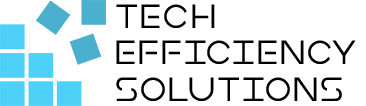Why Choose Power Automate vs Make?
- Corby Haynes
- March 14, 2024
- Time to read: 5 min

In the era of low-code and no-code solutions, personal online automation tools are transforming the way both technical and non-technical users operate. These tools allow you to create workflows where one trigger can initiate multiple actions, automating processes that could take minutes or even hours if done manually. Among the many automation tools in the market, Power Automate and Make stand out.
However, Power Automate seems to be leading the race. But why? Let’s find out.
What is Power Automate?
Power Automate, formerly known as Microsoft Flow, is an online workflow service that enables users to create and automate tasks and business processes across multiple applications and services.
Key features include:
- Seamless integration with other Microsoft products like SharePoint, Dynamics 365, and Office 365.
- Capability to automate tasks in Windows machines and platforms on the cloud.
- An easy-to-use interface that simplifies the creation and management of flows.
What is Make?
Make is a visual programming tool for automating online services and applications. It provides a platform for building workflows by connecting different services and defining actions.
Key features include:
- Visualization of multiple workflow routes.
- The ability to zoom in, move around, copy, and duplicate things.
- Integration with various online software service platforms.
Power Automate vs Make
Complexity (Learning curve)
While both tools are user-friendly, Power Automate has a slight edge due to its simplicity. You only need to log into your current account, click authorize, and you’re good to go. On the other hand, Make offers a more complex interface, allowing you to see multiple workflow routes, but this might require a steeper learning curve.
Flow Design Experience
Power Automate excels in its intuitive and straightforward flow design experience. With its user-friendly interface, users can easily create and manage workflows, even if they’re beginners. The platform provides clear visualization of each step in the workflow, making it simple to understand how information moves from one action to another. It’s this simplicity and clarity that makes Power Automate highly effective and easy-to-use, especially for those who are new to automation tools or non-technical users.
On the other hand, Make offers a more complex visualization of workflows. While this detailed view can be beneficial for handling intricate workflows, it may pose a challenge for new users. The interface might seem overwhelming at first glance due to multiple workflow routes on display. Therefore, while Make does provide good visualization, its flow design experience may require a steeper learning curve, particularly for those not familiar with such in-depth details of workflow automation.
Ecosystem
Power Automate has its own Microsoft ecosystem, connecting most of the services to Microsoft 365 and enabling automation of Windows machines using RPA. Make’s ecosystem is less extensive in comparison.
Exclusive Features
Power Automate stands out with its capability of automating tasks in Windows machines and platforms on the cloud. It also stands out with its built-in RPA capabilities. RPA is a technology that automates repetitive, rules-based tasks by mimicking human interactions with digital systems. Make, on the other hand, offers less flexibility when it comes to automating tasks on Windows machines. This could limit its effectiveness in environments where Windows-based processes are prevalent.
Pricing
While Make’s free tier can be a good starting point, Power Automate’s comprehensive package, especially considering its compatibility with the Microsoft ecosystem, offers greater value for businesses seeking to fully leverage the power of automation. Power Automate is a cost-effective solution, especially for businesses already using Microsoft products. The seamless integration with the Microsoft ecosystem can save significant time and resources, making the investment worthwhile.
Use Cases
Power Automate is ideal for corporate use and cannot be used for personal purposes. Make, however, can be used for both personal and professional purposes.
Case Study
Consider a tedious task in the office such as data entry. With Power Automate, you can create a flow that triggers whenever a new document is uploaded in SharePoint, automatically extracting the data and inputting it into an Excel sheet. On the other hand, with Make, while you can automate the process, it may not be as seamless due to the lack of integration with Windows applications.
Summary of Comparison
Aspect | Power Automate | Make |
| Complexity | Simple | Moderate |
Flow Design Experience | Easy to understand | Good visualization |
| Ecosystem | Extensive (Microsoft) | Less extensive |
Exclusive Features | Automating tasks in Windows machines and cloud platforms | Lacks flexibility in Windows machines |
| Pricing | Check pricing | |
Use Cases | Corporate only | Both Personal and Professional |
When to Use
Choose Make when most of your work involves online software service platforms like spreadsheets, email, storage, and you’re not paying for Microsoft 365. Opt for Power Automate if you are a business owner, small to large enterprise using Microsoft products and Windows apps, or if your workflows involve cloud products and Windows automation.
Let’s automate your business!
If you’re planning to automate your business or looking to enhance efficiency, Tech Efficiency Solutions is here to help. As a trusted Microsoft partner, we specialize in Microsoft apps integration and solutions. Reach out to us to learn more about how we can help you streamline your operations with the power of automation.
Read more: What is Microsoft Power Automate & How to Use It?
FAQs
Q: What is Power Automate used for?
Power Automate is a service provided by Microsoft that helps users create automated workflows between multiple applications and services. These workflows can automate business processes, reduce manual tasks, and improve overall productivity. Power Automate can be used for things like syncing files, automating data collection, sending automatic responses to emails, and much more.
Q: Is Power Automate in Excel?
Yes, Power Automate can be integrated with Excel. This allows users to automate tasks such as data entry, data cleaning, and report generation. For example, you could set up a flow that automatically updates an Excel spreadsheet with new data from another source, like a CRM system or a web form.
Q: Is Power Automate low code?
Yes, Power Automate is a low-code platform. This means that it enables users to create workflows and automate tasks with minimal coding. It uses a visual designer that allows users to build workflows by dragging and dropping actions onto a canvas and configuring them to suit their needs. This makes Power Automate accessible to both technical and non-technical users.
- 5 Common Mistakes in SharePoint Governance and How to Avoid Them - June 5, 2024
- How to Use Microsoft Forms: A Beginner’s Guide - June 1, 2024
- What is Microsoft Bookings? - May 26, 2024